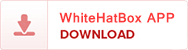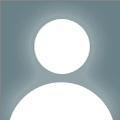Microsoft’s portal.office.com is a centralized hubfor managing Office 365 or Microsoft 365 subscriptions. Whether you use Officefor personal, business, or educational purposes, knowing the expiration date ofyour subscription ensures uninterrupted access to your apps and services. Thisarticle provides step-by-step instructions to check your subscriptionexpiration date through portal.office.com, along with tips to manage youraccount effectively.
Why Check Your Subscription Expiration Date?
Knowing your subscription status is crucialfor:
AvoidingService Disruptions: Renewing your subscription ontime ensures uninterrupted access to apps like Word, Excel, PowerPoint, andOutlook.
Budgeting: Keeping track of your subscription helps you plan for renewalcosts.
PreventingData Loss: An expired subscription may limit accessto saved files in OneDrive or other cloud services.
SwitchingPlans: If you're considering upgrading ordowngrading your plan, knowing the expiration date helps avoid unnecessarycharges.
Prerequisites for Accessing Portal.Office.com
Before checking your subscriptionexpiration date, ensure you meet the following requirements:
MicrosoftAccount: You need the credentials (email andpassword) associated with your Office subscription.
InternetConnection: Access to the portal.office.com siterequires an active internet connection.
AccessPermissions: For business or enterprisesubscriptions, ensure you have the necessary permissions to view billinginformation.
Step-by-Step Guide to Check Your Subscription ExpirationDate on Portal.Office.com
Follow these steps to quickly and easilyfind your subscription details:
1. Log In to Portal.Office.com
Open your preferred web browser andnavigate to portal.office.com.
Enter your Microsoft account email addressand click Next.
Enter your password and click Sign In.
If you have two-factor authenticationenabled, follow the on-screen prompts to verify your identity.
Once logged in, you'll be directed to theMicrosoft 365 dashboard.
2. Navigate to Account Settings
On the top-right corner of the dashboard,click your profile icon.
From the dropdown menu, select My Account.This will redirect you to the account management page.
Alternatively, you can directly access theaccount settings by visiting account.microsoft.com.
3. View Subscription Details
ForPersonal Subscriptions:
Once you're on the My Account page, locatethe section titled Subscriptions or Services & Subscriptions.
Click View Your Products to display all thesubscriptions associated with your account.
Look for your Office 365 or Microsoft 365plan and find the Expiration Date or Renewal Date.
ForBusiness or Enterprise Subscriptions:
If you’re managing a business account,click Admin from the menu on the left-hand side of the dashboard.
Select Billing, and then click Products andServices.
You'll see a list of all the subscriptionslinked to your account. Locate your Office 365 plan to check its expirationdate.
What If You Can’t See the Expiration Date?
If the expiration date isn’t visible or youencounter errors, here are some common troubleshooting steps:
1. Verify Your Login Credentials
Make sure you're logged in with the accountlinked to the subscription you wish to check. Personal and business accountsare managed separately.
2. Contact Your Administrator
For business or enterprise accounts, youmight not have permissions to view subscription details. In such cases, reachout to your organization’s IT administrator.
3. Check Payment and Billing History
Navigate to Billing > Payment andBilling in your account settings to see recent transactions. This can help you estimateyour renewal date.
Tips for Managing Your Subscription on Portal.Office.com
1. Enable Auto-Renewal
To avoid service interruptions, enableauto-renewal for your subscription. Here's how:
Log in to portal.office.com and navigate toMy Account > Services & Subscriptions.
Locate your subscription and click Manage.
Toggle the Auto-Renewal option to On.
2. Update Payment Methods
Ensure your payment details are up-to-dateto avoid failed renewal transactions:
Go to Billing > Payment Options in youraccount settings.
Click Add a Payment Method to add newdetails or edit existing ones.
3. Set Up Renewal Reminders
If you prefer not to use auto-renewal, setreminders to renew your subscription manually before the expiration date.
Common Issues When Using Portal.Office.com
1. Login Problems
If you’re unable to log in:
Check if you’re using the correct emailaddress.
Reset your password by clicking the ForgotPassword link.
2. Missing Subscription Information
If your subscription details don’t appear:
Verify you’re using the right account(personal, business, or educational).
Check with your organization’sadministrator if you’re using a work or school account.
3. Expired Subscription
If your subscription has already expired:
Renew it by clicking Renew Now in thesubscription details section.
Choose a renewal plan and complete thepayment process.
Why Use Portal.Office.com for Subscription Management?
The portal.office.com platform is aone-stop solution for managing your Microsoft 365 subscription. Here’s why it’sbeneficial:
Easeof Use: The interface is user-friendly andaccessible across devices.
CentralizedDashboard: View all your subscription details,apps, and services in one place.
SecureAccess: Advanced security measures ensure youraccount and payment information are safe.
SupportIntegration: Easily access customer support ortroubleshooting guides directly from the portal.
Frequently Asked Questions (FAQs)
1. Can I Check My Subscription Expiration Date WithoutLogging In?
No, you must log in to portal.office.comwith the account associated with your subscription to view its expiration date.
2. What Happens If My Subscription Expires?
If your subscription expires, you’ll loseaccess to premium features, cloud storage, and applications. However, you canstill access your files in a read-only mode for a limited period.
3. How Do I Renew My Subscription?
To renew your subscription:
Log in to portal.office.com.
Navigate to My Account > Services &Subscriptions.
Click Renew Now and complete the paymentprocess.
4. Can I Change My Plan Before Renewal?
Yes, you can upgrade or downgrade your planbefore the renewal date. Go to My Account > Services & Subscriptions andselect Change Plan.
5. Is It Possible to Transfer My Subscription to AnotherAccount?
Personal subscriptions cannot betransferred, but enterprise licenses can be reassigned by administrators.
Conclusion
Checking your subscription expiration dateon portal.office.com is astraightforward process that helps you stay on top of your Office 365 orMicrosoft 365 services. By following the steps outlined above, you can ensureuninterrupted access to your favorite Microsoft applications and services.Whether you manage a personal or business account, portal.office.com offers acomprehensive platform for subscription management, billing updates, andsupport.
Make it a habit to regularly check youraccount and update your payment details to avoid unnecessary interruptions. Bydoing so, you'll always stay ahead and make the most of Microsoft’sproductivity tools.